The MLS™ has upgraded its mapping system from Bing Maps V7 to Bing Maps V8. Here are some of the new features available within this newly updated mapping system.
Navigation Tools – Updated
The navigation tools have now been moved to the top right corner. The directional arrows have been removed, but you can still easily navigate the map by dragging your cursor. To switch between different view types, click on the arrow at the top right to reveal a drop-down menu. The plus (+) and minus (-) buttons allow you to zoom in and out of the map. Above the plus and minus buttons is a circular target (“Locate Me”) button, which allows the map to find your current location. When you click on this “Locate Me” button, your Web browser will ask if you’d like to grant permission to themls.com to access your location. You must click “Allow Location Access” in order to use this feature.

Once you have granted location access to TheMLS.com, the map will navigate to your current location and mark it on the map with an orange target icon.

NEW Streetside View
The streetside view allows you to explore a photographic map at the ground level. When you click onto the streetside view from the view type drop-down menu, a blue person icon will appear, which you must place onto the map by left-clicking on your desired location. It’s important to note that this icon can only be placed on streets highlighted in blue or green. Once that icon has been placed on the map, you’ll be taken to the streetside view.
 There are several features exclusive to the streetside view. First, you’ll notice white arrows placed on the roads that allow you to navigate the map in either direction. To the right, you’ll see a compass icon. Clicking on the compass icon will direct your perspective northbound. At the bottom, you’ll see a circular gray and white icon. This icon will allow you to view your current location and perspective on a road view of the map.
There are several features exclusive to the streetside view. First, you’ll notice white arrows placed on the roads that allow you to navigate the map in either direction. To the right, you’ll see a compass icon. Clicking on the compass icon will direct your perspective northbound. At the bottom, you’ll see a circular gray and white icon. This icon will allow you to view your current location and perspective on a road view of the map.

You can click on the gray and white circular icon once again to hide the road map. To exit the streetside view and revert to the previous view type, click on the X icon at the top right.

NOTE: Microsoft has enabled the Bird’s Eye View feature for select areas on the map. They are currently processing the global imagery for this feature, therefore it is not yet available in all areas of the map. Microsoft has also not yet enabled the Labels functionality for the Bird’s Eye View; The MLS™ mapping system will reflect any Microsoft updates once they are available.
For a full overview of the updated system, you can download the PDF here.
If you are running into any issues, they should be resolved by clearing your browser cache. Click here for instructions on how to clear your browser cache.
If you have any questions about the updated mapping system, please call our Help Desk at 310.358.1833
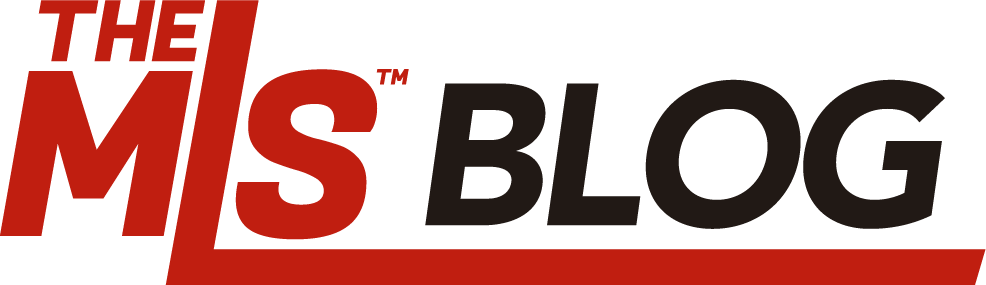



What do you think?